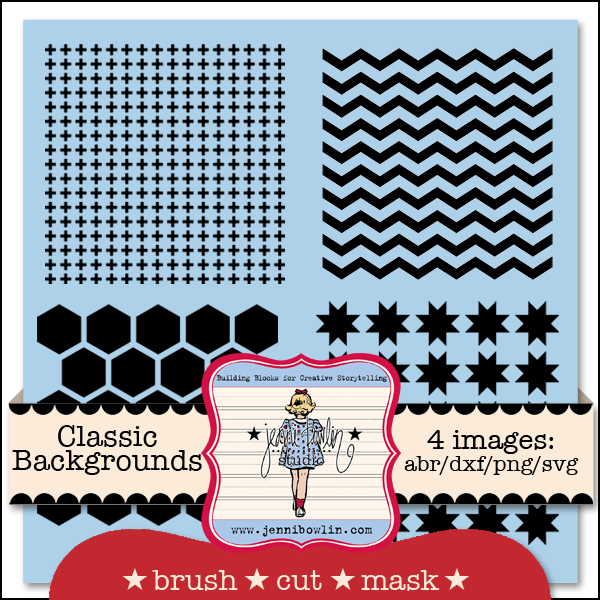We have a new kit on sale this weekend and this kit can be used three ways: as a brush, cut file, or digital mask.
Cassie Wiscarson used the cutting files (.dxf or .svg) included in the kit to make this sweet layout:
Here's how Cassie used the files. She took the Diamond Design file, enlarged it to fit a 12x12 sheet of cardstock, cut it out with her digital cutting machine and then traced the images onto her white background.
She then took the Variegated Chevron file and cut it onto a smaller piece of cardstock and sprayed it with ink. This became her mat for her photo.
Our brush*cut*mask files come with 4 file types so digital scrapbookers and traditional scrapbookers with cutting machines can use them alike. Thank you Cassie for showing us creative ways to use our new kit! Grab it this weekend while it's on sale!
 Rub-Ons - Pennants - Gold
Rub-Ons - Pennants - Gold Rub-Ons - Scattered Stars - Gold
Rub-Ons - Scattered Stars - Gold Rub-Ons - Dominos - Gold
Rub-Ons - Dominos - Gold
Skinny Alpha Stickers - Red Die-Cut and Perforated Papers - Tags Sheet Die-Cut and Perforated Papers - Tags Sheet |